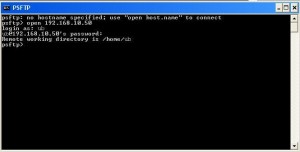Problem
Need to access and transfer file to Linux computer from remote site.
Solution
Most Linux distribution offers remote access and file transfer package. Ubuntu packaged OpenSSH server in its standard software image. We use Ubuntu below for demonstration.
Remote Access
- To remote access or transfer file to Ubuntu, you need to install the OpenSSH server. You can check the OpenSSH server in your Ubuntu installation.
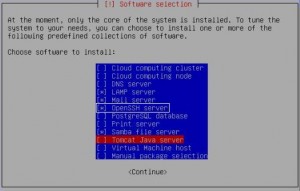
- If you forgot to install it at setup, you can add it later on command line with: sudo apt-get install openss-server

- Download Putty package, an OpenSSH client for Windows from www.putty.org.
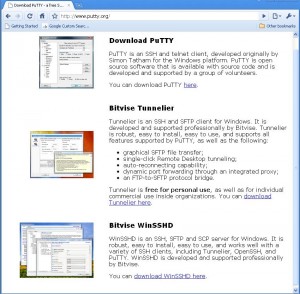
- Install Putty in your Windows computer.
- Start Putty in Windows and enter your host computer’s IP address or web site’s name.
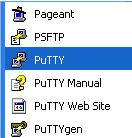
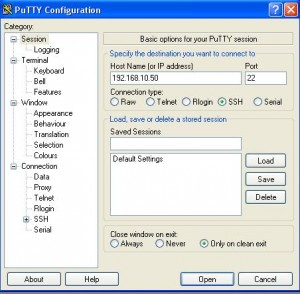
- Login with your user name and password.

- Now you can operate the remote computer the same as in the terminal windows right at the computer.
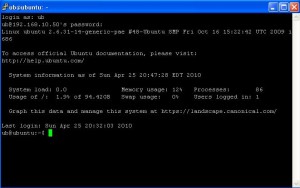
File Transfer
- Open PSFTP in Windows
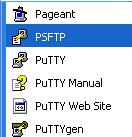
- Enter “Open IP_Address” and login use your user name and password
- Then you can use “put file_name” to put file to your linux server; use “get file_name” put transfer file from linux server back to your local computer.
Note:
Putty is the basic package for remote access and file transfer. The other two package on the www.putty.org website Bitvise Tunnelier and Bitvise WinSSHD are easier to use than putty, especially on file transfer. However, the basic operations are similar as putty.