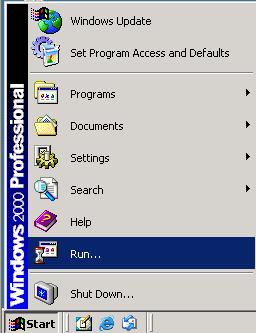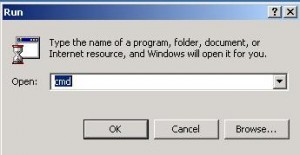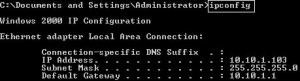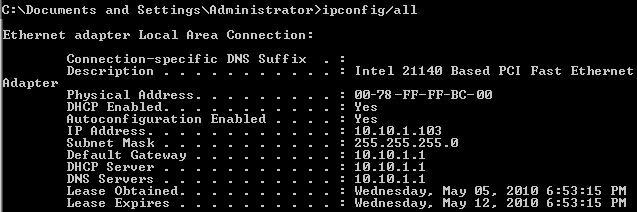Problem
Any computer connects to a Ethernet has a unique IP address. If your computer is also on the Internet, then it also has a public IP address in addition to its private address. Here are steps to find your computer’s IP address.
Steps to find Your Computer’s IP Address
This are steps for finding IP address in Windows 2000 or Windows XP. Steps in other operating systems are similar.
- Click Run in the Start menu
- Type CMD in the open box to start command prompt window
- Issue ipconfig to find essential part of your computer’s private IP address
- Issue ipconfig/all to see details of your computer’s private IP address
- Go to website to see your computer’s public Internet Address
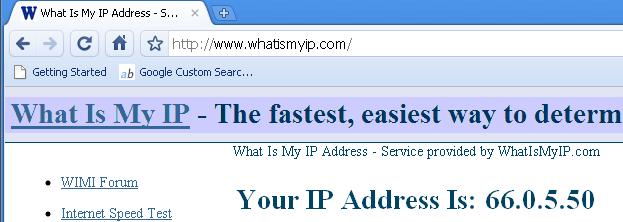
Visit www.whatismyip.com to see your computer's public address