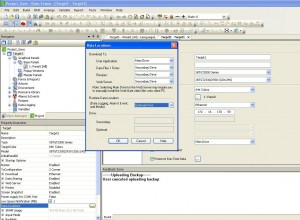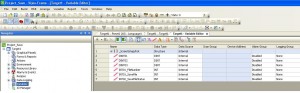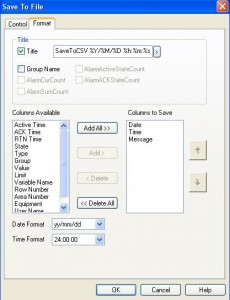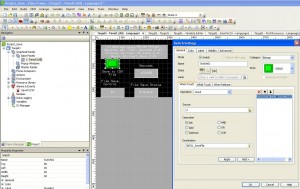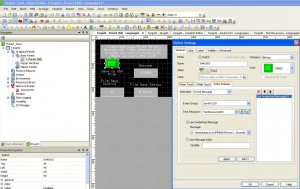Description
Schneider Vijeo Designer is a nice HMI development tool for Magelis touch screen. Just like every new tool, it takes time to learn new skill. There was not many information on how to use Vijeo Designer. It was a struggle for me to learn how to write Event Log Messages to External USB drive.
Steps to Write Event Log Messages to USB Drive
- Specify that data should be stored at USB drive by clicking target property in Navigator pane (left pane) and select “Data Locations”. “Run Time Data Location” is the location for log message, alarm message or event message. “Optional Drive” is the external USB drive. Make sure that you do insert the drive on Magelis panel.
- Create variables to to hold dynamic values, event trigger, file number… DINT01 to DINT03 shown below are variables to hold dynamic data. In this sample application, system variable _Hours, _Minutes and _Seconds are used instead of external variables. INT01_FileNumber is file number (used later). INT01_SaveFile is the trigger to save event message (used later). INT02_SaveFileStatus provides file save status (used later)
- Create Text resource for dynamic message, which is written to external drive. You can enter your text in label column. If you need to insert variable, right click on the location for variable and select “Insert Variable”. You can format variable in format area.
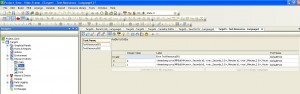
Create Text Resource with Dynamic Message - Create Event Group which include dynamic message and configure it to be written to external USB drive. When Save to File Control Variable (INT01_SaveFile) has value of 2, it saves event message in history format; value of 4 it saves message in log format; value of 0 or 1, no file output; value of 16, delete all files. See Help in “Save to File” for details.
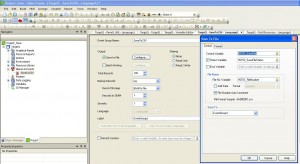
Create Event Group with Save to File - Create a button to set File Control Variable Value to either “2” or “4” depending on log file format. When operator pushes “Save File” button, File Control Variable (INT01_SaveFile) is set to value 2 or 4 to save dynamic message to USB drive
- Initiate save event in the button
- Saved dynamic messages locate on \PUBLIC\PROJECTS\TARGET1\DATA\ALARM\EVENTGROUP1\ in the USB drive.