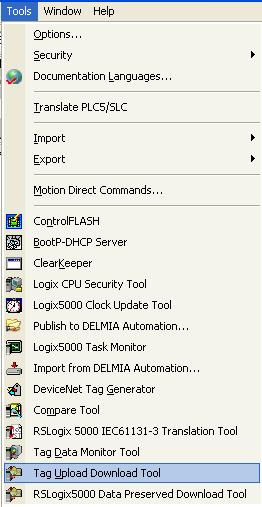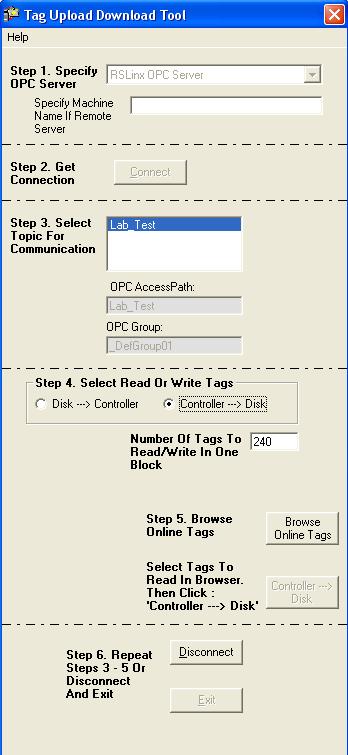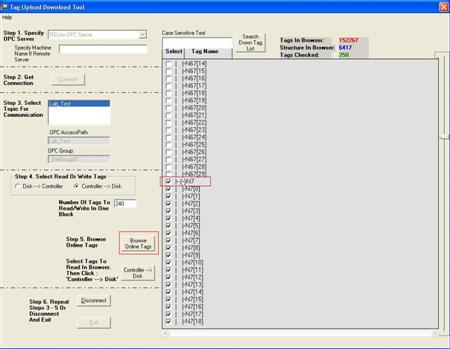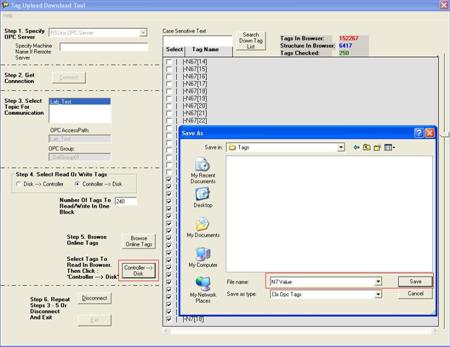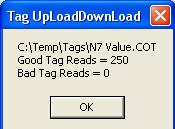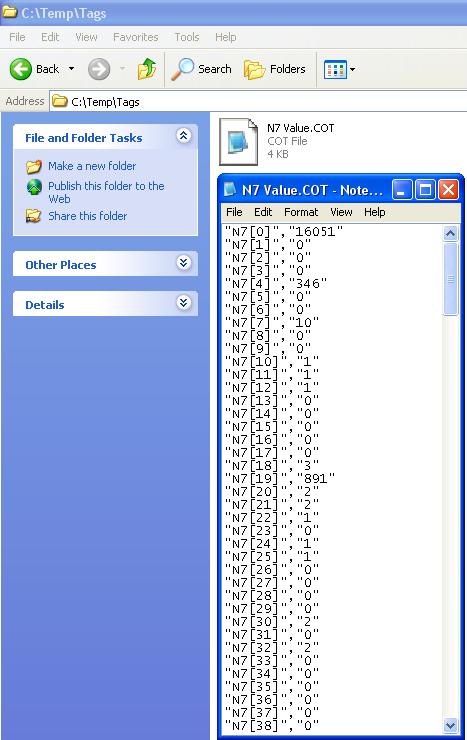Problem
You want to move some values from one controller to another controller. If the number of values are small, you can do it manually. However, if the number is more than 100, manual entry is very time consuming and error prompt. RSLogix 5000 tag upload/download tool makes that task much easier. Rockwell Software bundled this tool in RSLogix 5000 software CD. You need to install it.
Steps to use Tag Upload/Download to Preserve Data
- You need to create a RSLinx DDE/OPC topic to point to your target controller. Click to see detail steps to create it.
- Start up the Tag Upload/Download tool under tool menu.
- Select OPC server and Topic
- Select Tags you want to upload
- Select Upload from Controller or Download to Controller
- Create a new file for the uploaded values
- Click Controller to Disk button to start the process
Notes:
- If you want to download values to controller, select Download to controller in step 5.
- You can modify value file to remove some registers addresses if you do not want them download to the controller.
- If you want to alter some values before the download, you can change them in the value file.