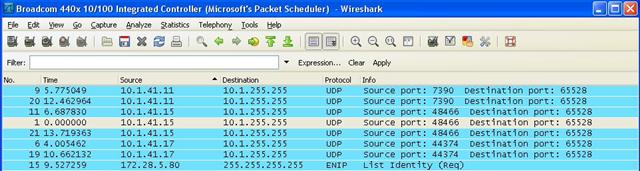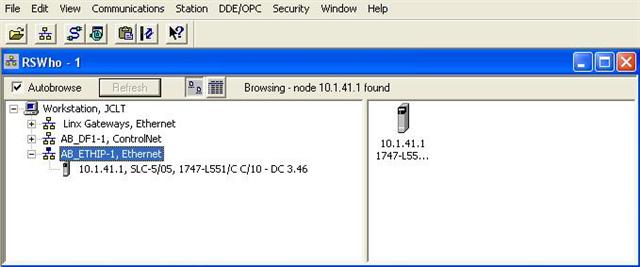Problem
Allen-Bradley SLC 5/05 (1747-L551) equips with Ethernet port. However, its IP address is set by the PLC program and it does not shows its address anyway. If you do not have the PLC program, or if you forget its IP address, it is very hard to figure it out. The normal suggestion is getting online through the DF1 port. However, the DF1 port could be set as user configuration with special communication protocol. In that case, resetting the PLC by wiping out all its memory is the only option available. You should prepare to lost all the changes and configuration in the current program with that nuclear option. However, I figured out a better way to solve this problem.
Solution
- Use Wireshark to find SLC’s Network Range
Wireshark is a free Ethernet sniffing program. It collects information that reaches your computer’s Ethernet port regardless if the packet is for your computer or not. If you plug your computer into the same switch as the PLC, you can see all traffic on the network even if your computer’s IP address is on different network range. As shown in the Wireshark capture below, most traffic are between devices with IP address in 10.1.41.x range while my computer sits at 172.28.5.80. Now you can set your computer’s IP address to the correct range, say 10.1.41.100. - Use AB-ETHIP driver to see all Allen-Bradley devices on the Ethernet.