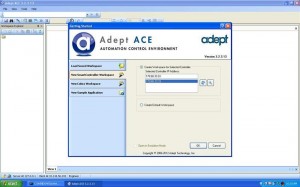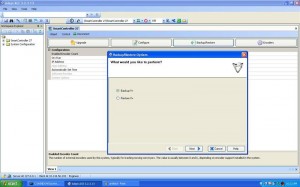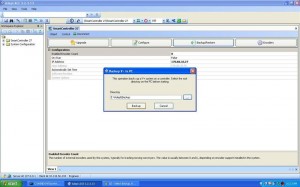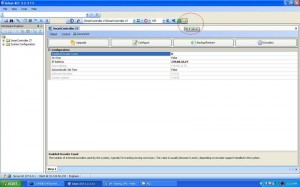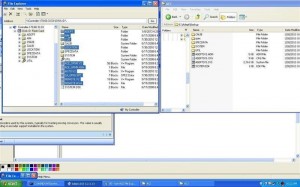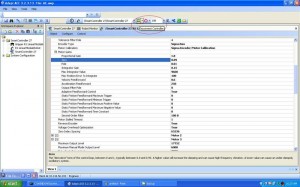Background
Adept Robot Smart CX controller uses compact flash card for its operating system and program. Compact flash card is much stabler than hard drive base system due to it has no moving part. However, it is always a good idea to backup the system after major software or configuration change. Backing up the controller with Adept ACE (Automation Control Environment) software is much easy.
Steps to Backup Up Adept Robot Controller
- Get online with CX controller by connecting your computer with the controller on Ethernet and select “New SmartController Workspace”. Then double click on controller’s IP address.
- Click on the Backup/Restore button. Then select “Backup V+” option. Then click “Next”
- Enter location for backup files. Then click on the “Backup” button.
- It will take several minutes to back up the controller’s essential files.
- The Backup process only backs up Adept V+ files. It does not backup application files. Application files should be manually copied to back up folder. The way to copy files from controller is through ACE’s built in File Explorer.
- Copy folders and files that are on controller but not backed up. Paste them to backup location. This may take several minutes. If backup process complains that it takes too long to copy files, just keep hitting continue to finish the process.
- When you are done, click on “Disconnect Controller” icon to disconnect from the controller. If controller is not dis-connected from ACE software properly, you may have problem to get online with this controller again. You may have to reboot the controller to re-connect.
Restoring Controller
Restoring controller is easy with ACE as well. Just follow the screen prompt after you select “Restore V+” option. Be sure to manually copy additional files to compact flash card at the end. If the compact flash card is damaged, you need to order an replacement directly from Adept before restore can be performed